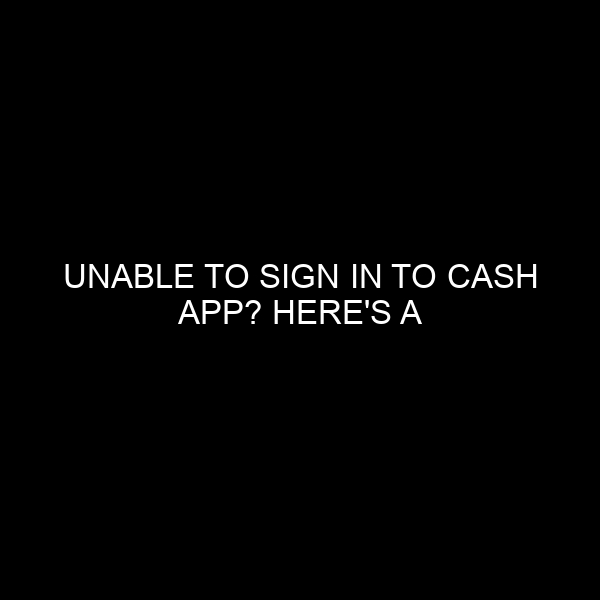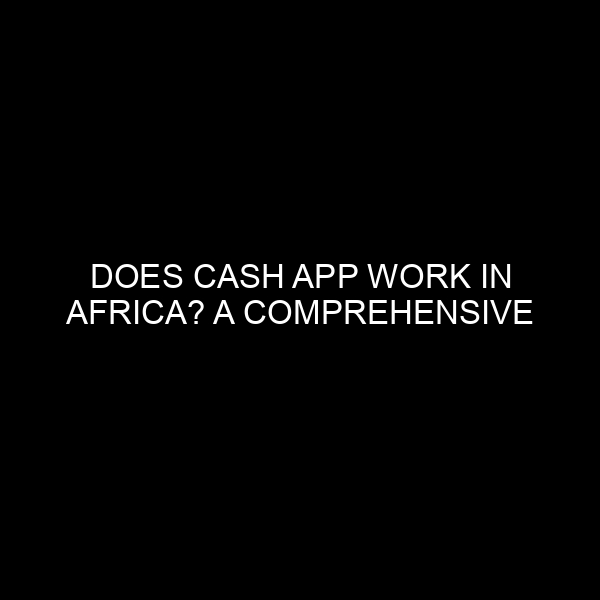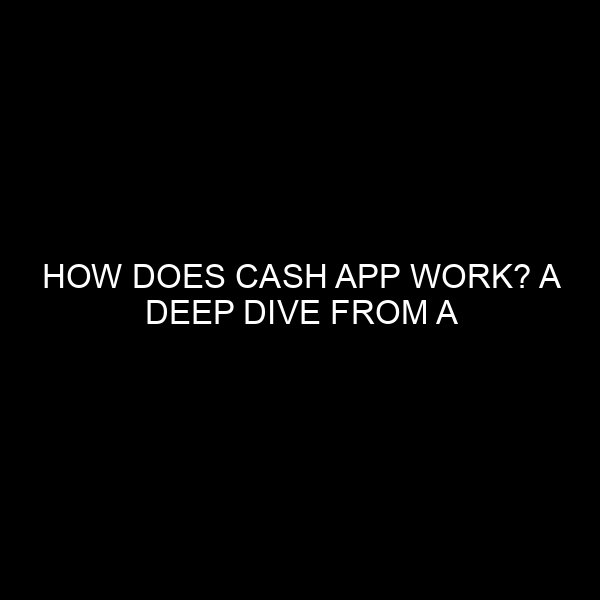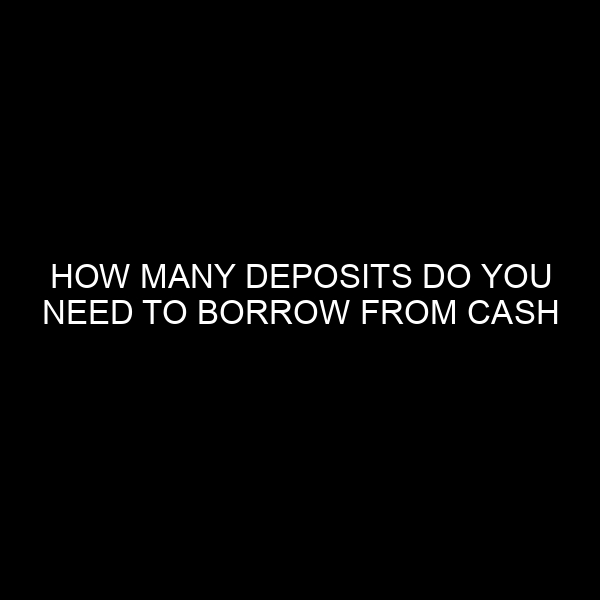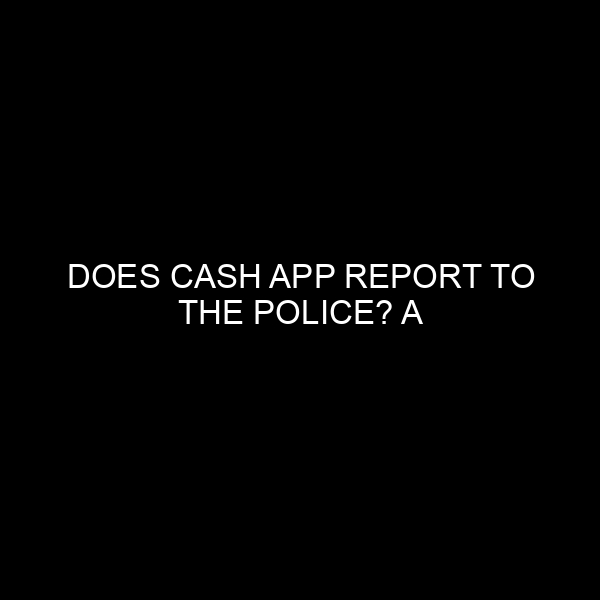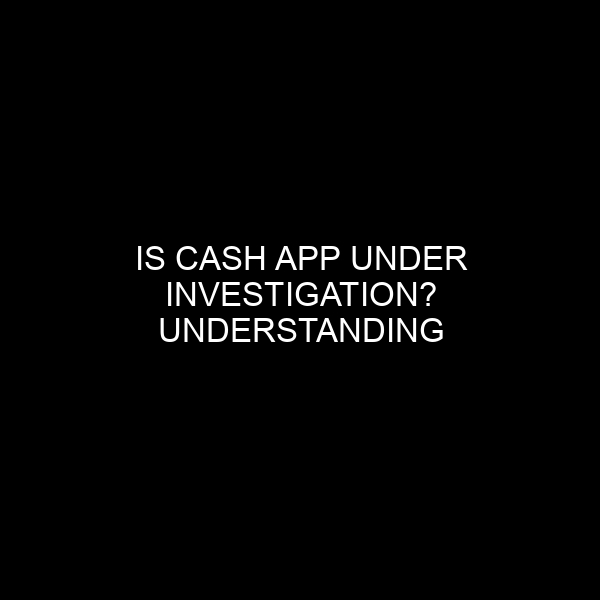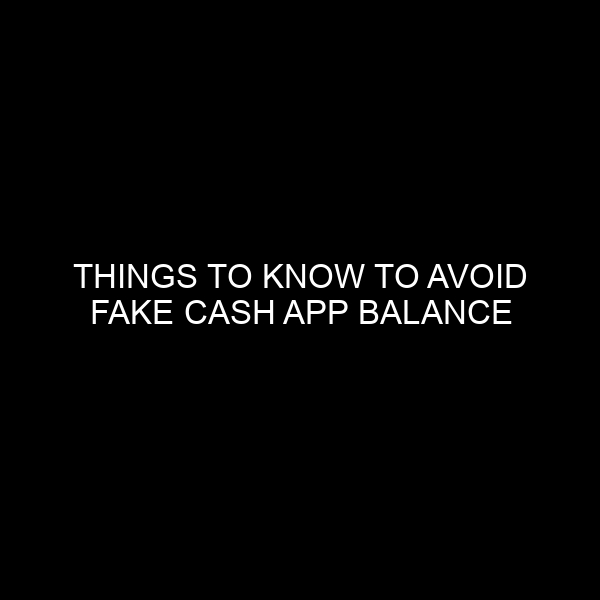Unable to Sign In to Cash App? Here’s a Comprehensive Guide
Cash App, operated by Square Inc., has become one of the most prominent peer-to-peer money transfer platforms in recent times. Its ease of use and seamless integration have made it the go-to choice for many individuals looking for quick and hassle-free transactions. However, like any digital service, users might occasionally face hiccups. One of the more common issues is trouble signing into the Cash App account.
Having worked in the financial market and banking industry for over a decade, I’ve observed a shift towards digital transactions. With this move, understanding the intricacies of these platforms is more crucial than ever. In this article, we’ll delve into the comprehensive steps and checks to ensure you can successfully sign in to your Cash App account.
1. Ensure You’re Using the Correct Login Credentials
Email or Phone Number Verification
Always start by ensuring you’re using the correct email or phone number linked to your account. A single typo can keep you from accessing your funds.
Password Reset
If you’re sure about your login details but still can’t sign in, consider resetting your password. Cash App offers an easy password reset feature via your registered email.
2. Verify Your Network Connection
It might sound rudimentary, but a stable internet connection is vital. Slow or intermittent connections can cause login issues.
- Check if other apps or websites load on your device.
- Try switching between mobile data and Wi-Fi to see if it makes any difference.
3. Check Cash App’s Server Status
Platforms like Cash App can sometimes have server outages, which might prevent users from logging in.
- Websites like Downdetector can provide real-time data on Cash App’s server status.
- Keep an eye on Cash App’s official Twitter or other social media channels for any outage notifications.
4. Update the Cash App
Obsolete versions of the app might have known issues that prevent logging in.
- Visit your device’s app store to see if an update is available.
- Always keep your apps updated to the latest version for enhanced security and performance.
5. Cross-check Account Suspension
Cash App may suspend accounts that violate their terms of service. If you’ve engaged in activities that might seem suspicious, this could be the reason.
- You will usually receive an email detailing the reason for suspension.
- Reach out to Cash App support for clarifications and possible resolution.
6. Clear Cache and App Data (For Android Users)
Accumulated cache might sometimes corrupt the app’s data, causing login issues.
- Go to Settings > Apps > Cash App.
- Select ‘Storage’ and then ‘Clear Cache’. If the issue persists, try ‘Clear Data’. Do note that clearing data might log you out and remove app preferences.
7. Reinstall the App
As a last resort, consider uninstalling and then reinstalling Cash App. This action can often clear up any underlying issues with the app on your device.
8. Two-Factor Authentication Troubles
If you’ve enabled two-factor authentication (2FA), ensure you’re entering the correct code sent to your device. Also, ensure that your authentication app or method (e.g., SMS) is functioning correctly.
9. Contact Cash App Support
If none of the above solutions work, it’s time to reach out to Cash App’s support. They can provide account-specific assistance and highlight any issues from their end.
- Use the in-app contact feature or visit Cash App’s official website for support details.
Conclusion
Signing in troubles can be bothersome, especially when you need to access your funds urgently. However, by methodically going through the checks mentioned above, you can identify and resolve the issue. Digital financial platforms like Cash App are here to stay, and having a solid understanding of troubleshooting common problems will ensure you always have a seamless experience.