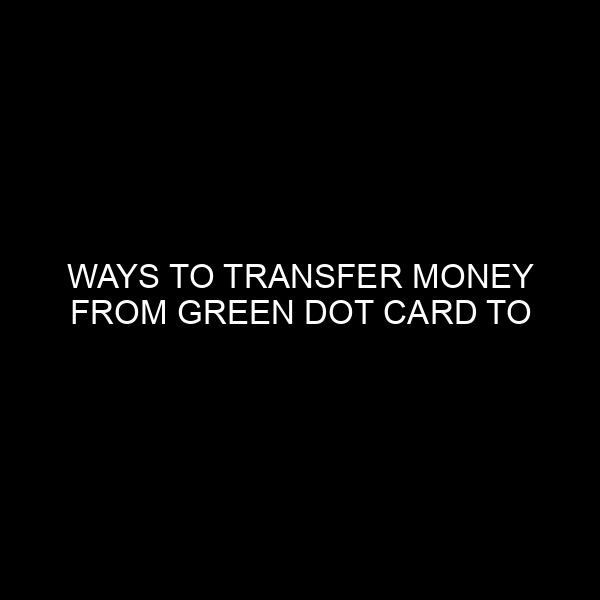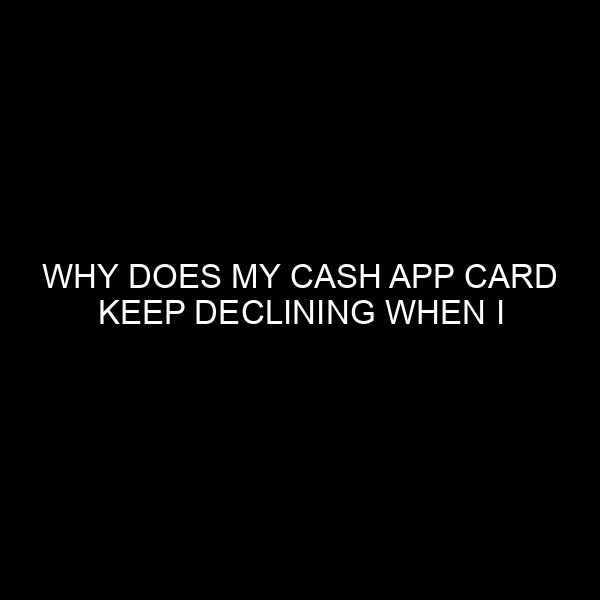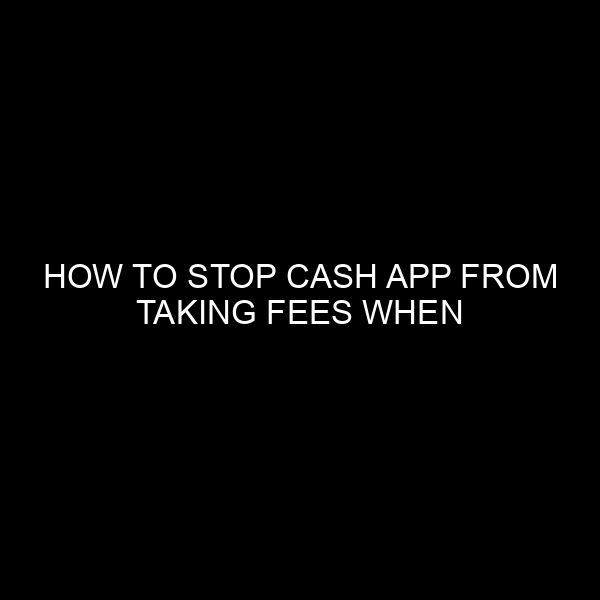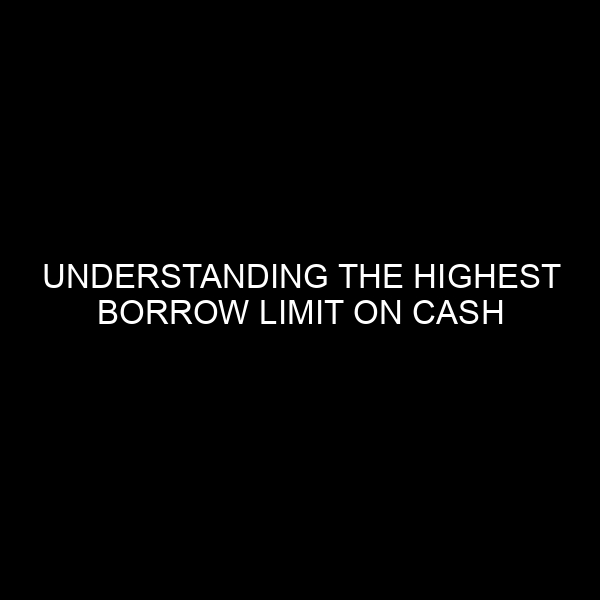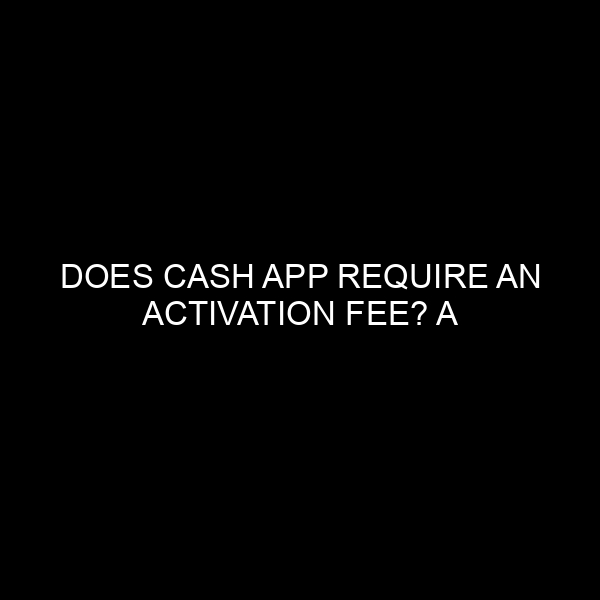Ways to Transfer Money From Green Dot Card to Cash App
In today’s digital age, managing your finances has become more flexible than ever before. From checking balances to transferring funds, financial tech has revolutionized our everyday transactions. Among the leading digital financial platforms today are the Green Dot card and Cash App. Both provide a convenient method for handling finances, but many users often wonder: “How do I transfer money from my Green Dot card to Cash App?” In this comprehensive guide, we’ll explore the various ways this can be achieved, backed by insights from the financial market and banking industry.
Understanding the Digital Landscape: Green Dot and Cash App
Before diving into the step-by-step methods, it’s essential to have a grasp of what these platforms represent in the broader financial ecosystem.
- Green Dot: A renowned financial institution, Green Dot Corporation specializes in prepaid MasterCard and Visa cards. These reloadable debit cards can be purchased at numerous retail locations across the U.S., providing individuals without a traditional bank account a way to manage their finances digitally.
- Cash App: Developed by Square Inc., Cash App has grown immensely in popularity since its inception. This peer-to-peer payment service allows users to send and receive money instantly, making it a favorite among many for its ease and simplicity.
Why Transfer Money From Green Dot to Cash App?
Given the different services and features these platforms provide, one might wonder why one would need to transfer money between them. Here are a few reasons:
- Consolidating Finances: Having funds in one place makes it easier to manage and track.
- Facilitating Payments: Cash App’s user-friendly interface and broad user base make sending money a breeze.
- Emergencies: In unforeseen circumstances, having access to funds quickly is invaluable, and Cash App’s instant transfer features can be vital.
How to Transfer Money From Green Dot to Cash App: A Step-by-Step Guide
1. Link Your Green Dot Card to Cash App
- Step 1: Open your Cash App.
- Step 2: Click on the “My Cash” tab, symbolized by a dollar sign at the bottom-left corner.
- Step 3: Choose “+ Add Bank.”
- Step 4: Follow the prompts to enter your Green Dot card details.
2. Transfer Funds
Once your Green Dot card is linked to your Cash App:
- Step 1: Go to the “My Cash” tab again.
- Step 2: Click on “Add Cash.”
- Step 3: Enter the amount you wish to transfer from Green Dot.
- Step 4: Confirm the transaction. Within a short period, your funds should be available on Cash App.
Things to Consider When Transferring Money
- Transfer Fees: It’s essential to be aware of any fees associated with transferring money. Depending on the amount and the platforms used, there might be charges involved.
- Transfer Limits: Both Green Dot and Cash App have certain transfer limits. Ensure you’re within these limits when moving money.
- Security: Always ensure you’re operating in a secure environment when transferring money. Check for secure internet connections and avoid using public Wi-Fi.
Alternative Methods
If for some reason, the direct transfer does not work, there’s an alternative:
- Bank Transfer: Link your Green Dot card to a traditional bank account, transfer the funds there, and then transfer from the bank to Cash App.
In Conclusion
Transferring money between financial platforms has never been easier with the rise of digital banking and payment apps. By understanding the process and ensuring you’re aware of any fees and limitations, you can efficiently manage and consolidate your funds. The collaboration between platforms like Green Dot and Cash App epitomizes the future of banking, emphasizing convenience, speed, and user experience. Whether you’re a newbie or a seasoned user in the digital finance realm, being informed is the key to making the most out of these tools.